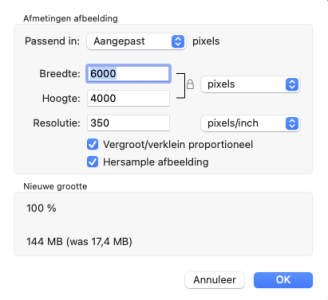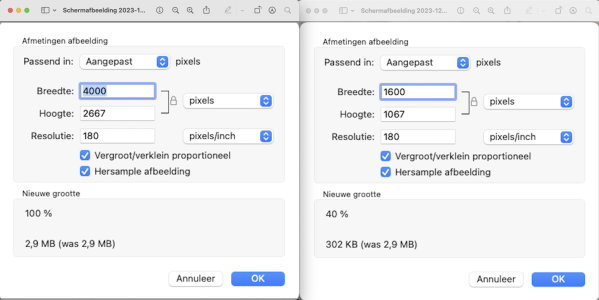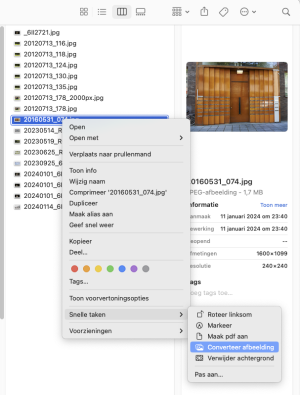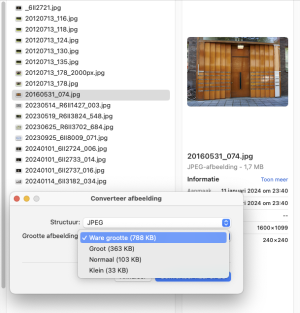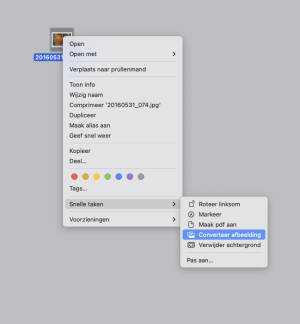No, the weight comes in too. But the ratio weight vs size seems to be a bit fluidic.
As to your way of resizing. There is another way with Preview but I'm on Ventura. I know it was available in Monterey as well but I'm not sure about earlier versions of the Mac OS, like High Sierra, which I think you are still on?
But anyway, that goes as follows. You don't open the image but just right click on it, that opens this window:
View attachment 28208
Go to the bottom, select: Convert Image. That opens another window:
View attachment 28209
The pull down menu has three options: JPEG, PNG or HEIF. I chose JPEG. And then you choose your size.
I had an image that was rejected for being too large. It is 1.7MB. It was a jpg already and keeping it as a JPEG in Preview was in fact enough to reduce the weight by half, from 1.7MB to 788KB. Now my image would be accepted.
When you choose Large (Groot (363 KB) in my example), the image size (dimensions) is reduced from, in my case 1600px to 1280px on the long end.
Choosing "Normal" I got a really small file, so that is not recommended. But 1280px is pretty good.