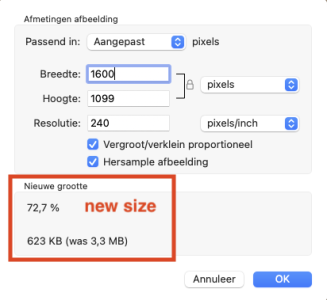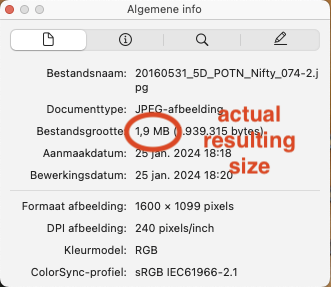OhLook
it must be my imagination
Thanks. I'll recheck what Sierra provides.The bigger window behind the smaller window with "Open" and "Open with" etc. was just an open window on my desktop. Here's the same starting point, now just with one image on my desktop:
View attachment 28270